Bài viết liên quan
- 1 - Bài hiện tại
- 2 - Tạo table MonthlyBudgetLine
- 3 - Tạo method trên table MonthlyBudgetHeader
- 4 - Tạo form MonthlyBudget
- 5 - Tạo document template trên form MonthlyBudget
- 6 - Tạo Data Entity cho bảng MonthlyBudgetHeader
- 7 - Tạo Data Entity cho bảng MonthlyBudgetLine
- 8 - Tạo Composite Data Entity kết hợp 2 data entity MonthlyBudgerHeader và MonthlyBudgetLine
- 9 - Tạo Power BI so sánh Production Tartget và Actual
Tạo table MonthlyBudgetHeader
31/03/2020- duocnt 1261 Views
Nội dung bài viết:
|
THỰC HIỆN:
1 - Tạo table MonthlyBudgetHeader.
- Tạo Project mới đặt tên "20_MonthtlyBudgetForm" (tên tùy ý).
- Right-click lên project => Add => New Item.
- Chọn Data Model => Table, đặt tên MonthlyBudgetHeader, click Add.
2 - Thiết lập các thuộc tính cần thiết cho Table MonthlyBudgetHeader.
- Mở table MonthlyBudgetHeader ở chế độ Design, right-click lên table chọn Properties, và thiết lập cá thuộc tính sau cho table.
+ Created By : Yes.
+ Created Date Time : Yes.
+ Created Transaction Id : Yes.
+ Modified By : Yes.
+ Modified Date Time : Yes.
+ Modified Transaction Id : Yes.
3 - Tạo field.
- Right-click lên node Fields của table MonthlyBudgetHeader vừa tạo.
- Chọn New => Integer để tạo field mới kiểu Integer cho table.
- Right-click lên FieldInt1 => Properties và đặt các thuộc tính sau cho Field.
+ Name : Year.
+ Lable : Year.
4 - Tạo Index.
- Right-click lên node Indexes của table, chọn New Index để tạo Index cho Table.
- Thiết lập thuộc tính cho Index1 trong Properties như sau:
+ Allow Duplicates : No.
+ Alternate Key : Yes.
+ Name : Index1.
- Kéo field Year trong node Fields của table vào Index1.
Đã tạo xong table MonthlyBudgetHeader, cũng là bài đầu tiên trong Series bài hướng dẫn Power Bi So Sánh Target với Actual.



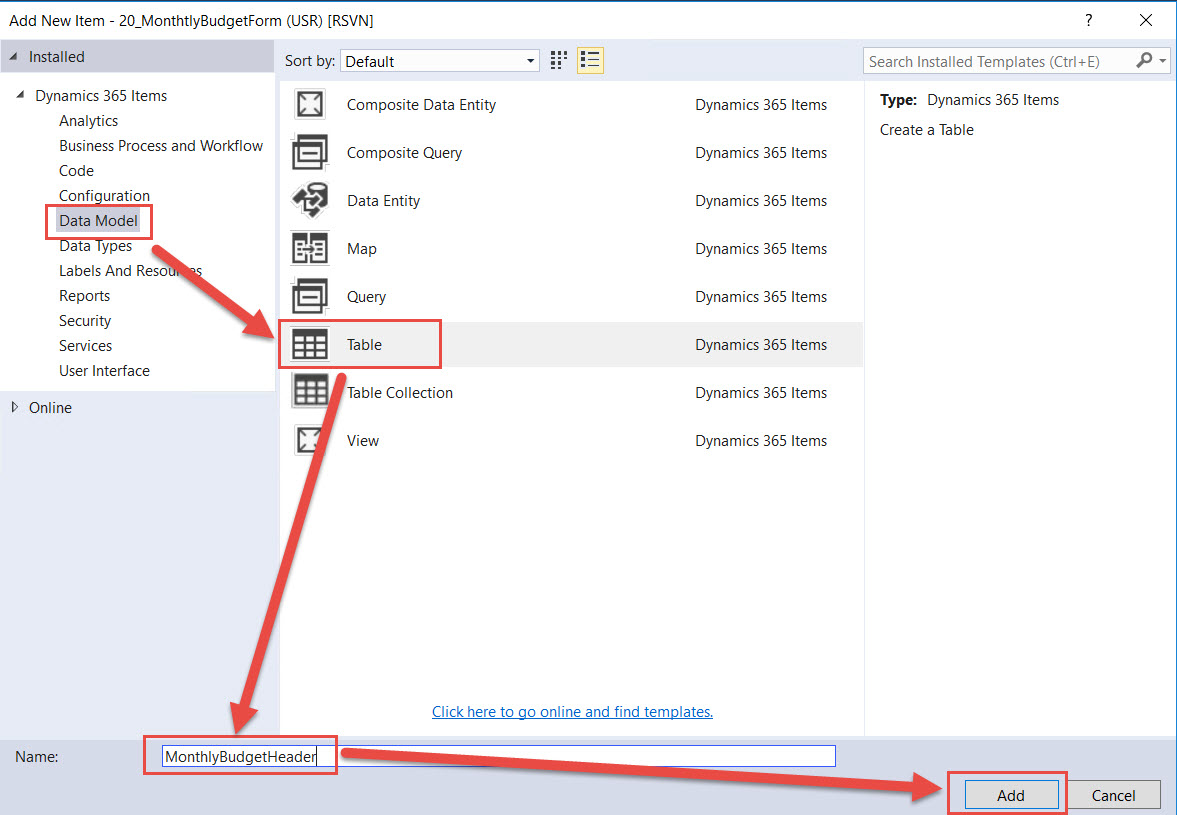

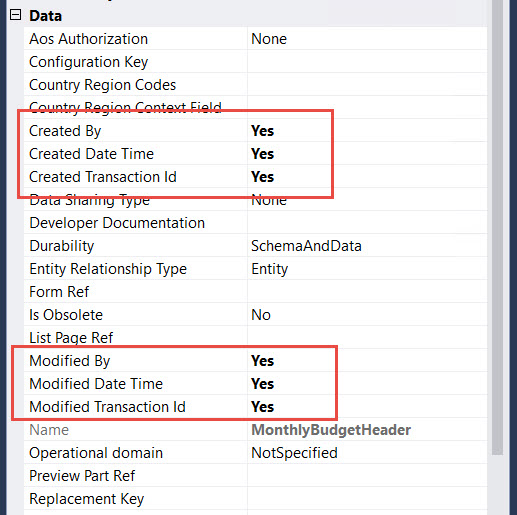
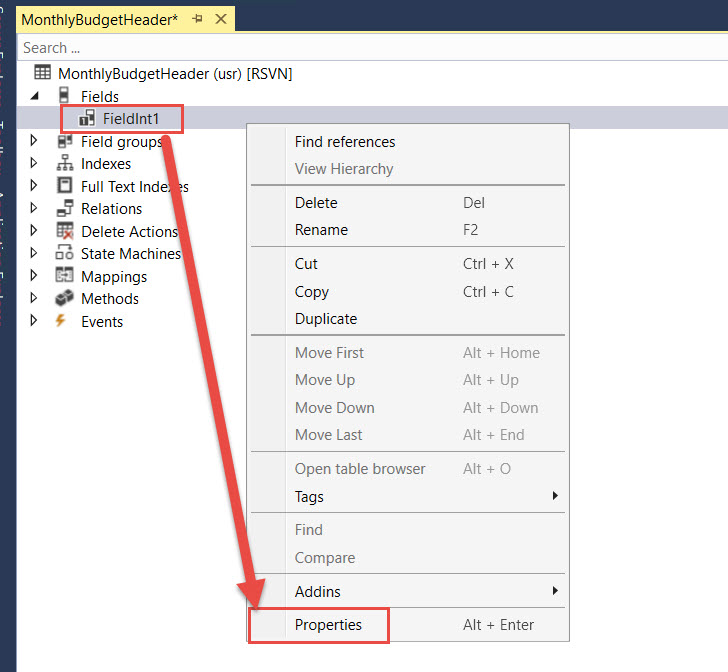
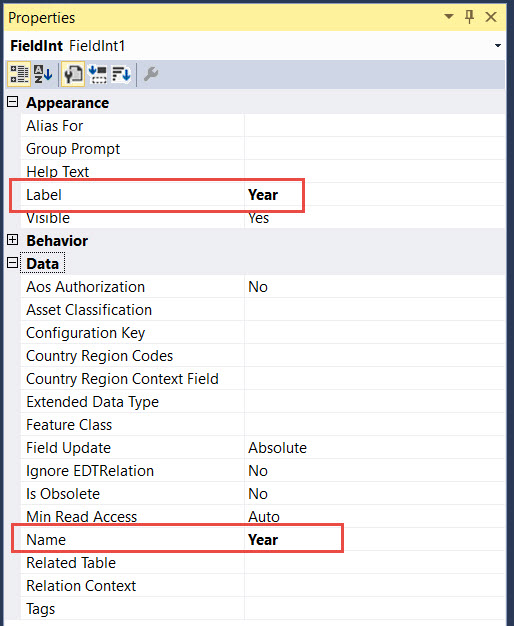
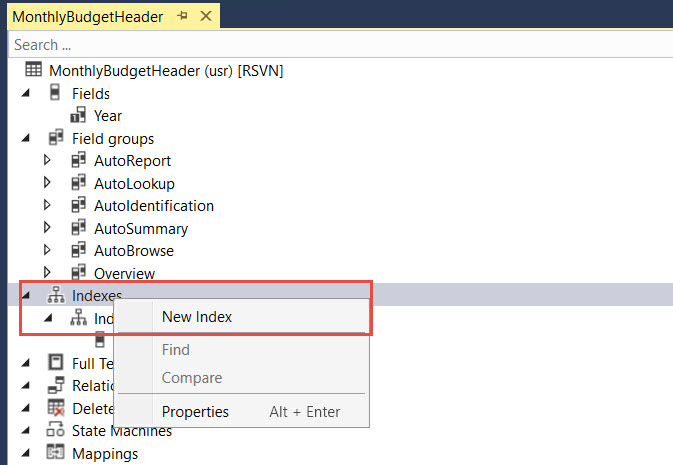
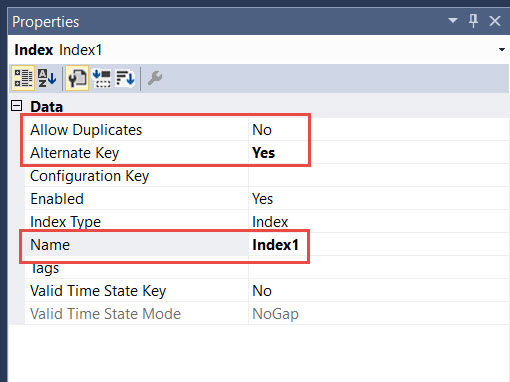
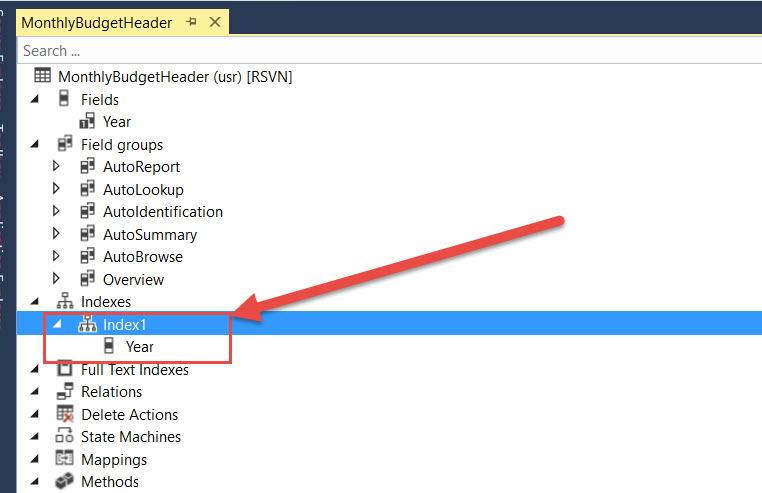
Góp ý kiến